Simulations
|
Ghostwriter is an accelerator specific to power utilities. When enabled, it can be accessed via the menu button ( |
Creating a Simulation
Ghostwriter provides a way to generate simulated meter readings and events within a given date range, delivering the results to one or more integration flows. To get started, navigate to the Simulations page and select the "Create New Simulation" button in the top-right corner. You will see the following form:
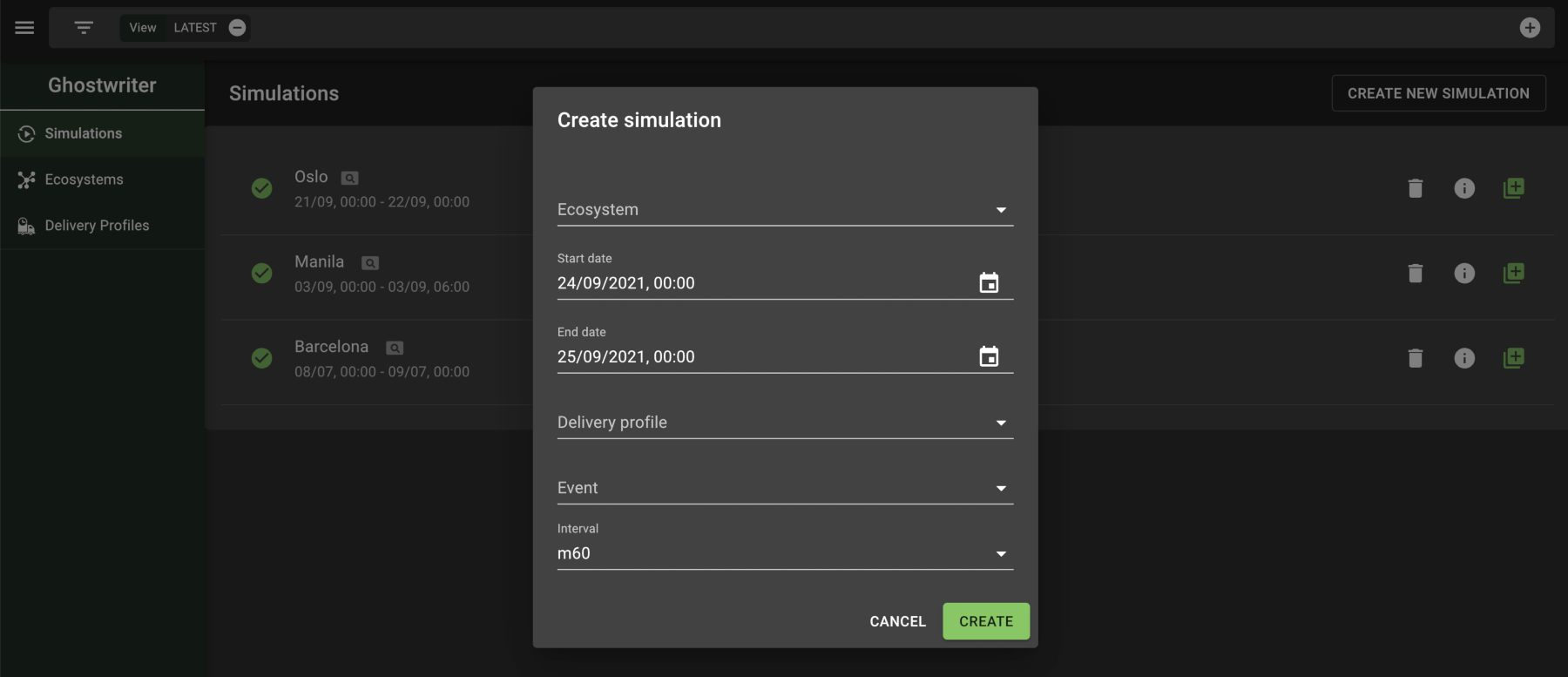
| A simulation requires a previously created ecosystem and delivery profile. Refer to their individual pages for help on how to create these items. |
Simulations are intended to generate sequential data, so you won’t be able to change the start date if there is already a simulation with the same ecosystem. Also note that the interval affects when messages would be sent to the delivery profile. m60, for instance, will simulate delivering meter readings every 60 minutes.
Managing Simulations
After the simulation has been created, it will appear in the list but won’t run until you select the play button ( ) next to its name. In the following example, the simulation is ready but not running yet:

After selecting play, the simulation will take a moment to start up. If there is an error, the status could go straight to "failed". Otherwise, the simulation will run with the option to cancel it or watch the progress to completion, as the following image shows:

Afterwards, the simulation will remain in the list with a status of "finished". Its details can still be reviewed by selecting the info button ( ) on the right.
By default, the list of simulations has a filter of View: LATEST applied, where "latest" refers to the last simulation run for each ecosystem. If you want to see the entire history, remove the filter from the search bar at the top of the page.
|