Managing from Heartbeat
| Integration-level management tasks are only available to users with the correct permissions. See the Users documentation for more details. |
Pausing Flows
Flows with a REST, SOAP, or handoff source can be temporarily disabled from Utilihive Heartbeat by navigating to a flow’s page and selecting the pause button ( ) in the top-right corner.
You will need to provide a reason for pausing the flow, which will be displayed to all other users.
The following image demonstrates a flow that has been paused:
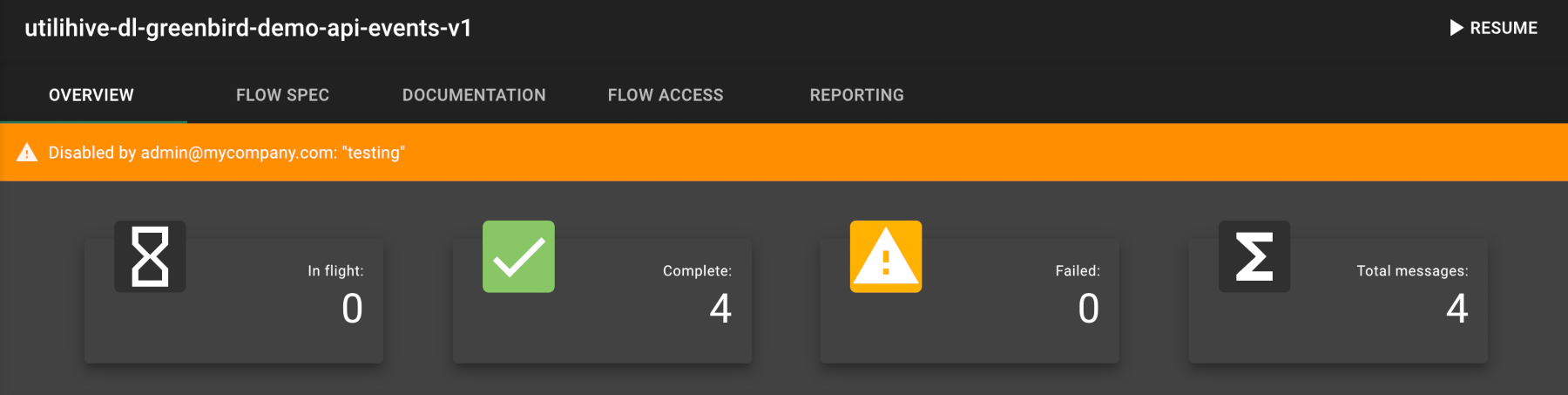
Pausing the flow will cause any REST API endpoints to return a 503 status with the following payload:
{
"message": "Request rejected because the endpoint has been disabled."
}Select the play button ( ) in the top-right corner to re-enable the flow and remove the warning.
Managing Resources
Resources can be managed from Utilihive Heartbeat. Select Resources from the left-hand navigation menu to see the resources currently deployed on the flow-server. The page will look similar to the following:
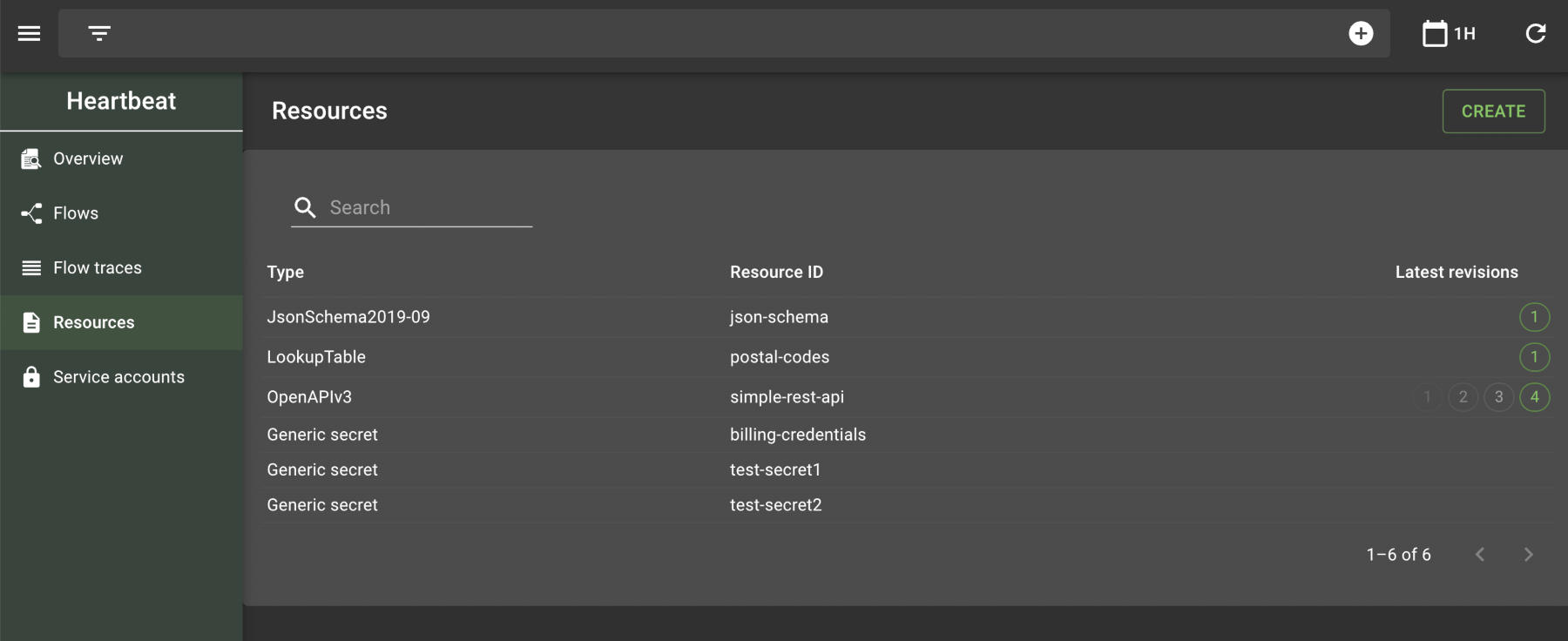
From here, you can select the Create button in the top-right corner to add a new resource. During the creation process, you will have the option to upload a file or write the contents of the resource directly in a code editor, as the following image demonstrates:
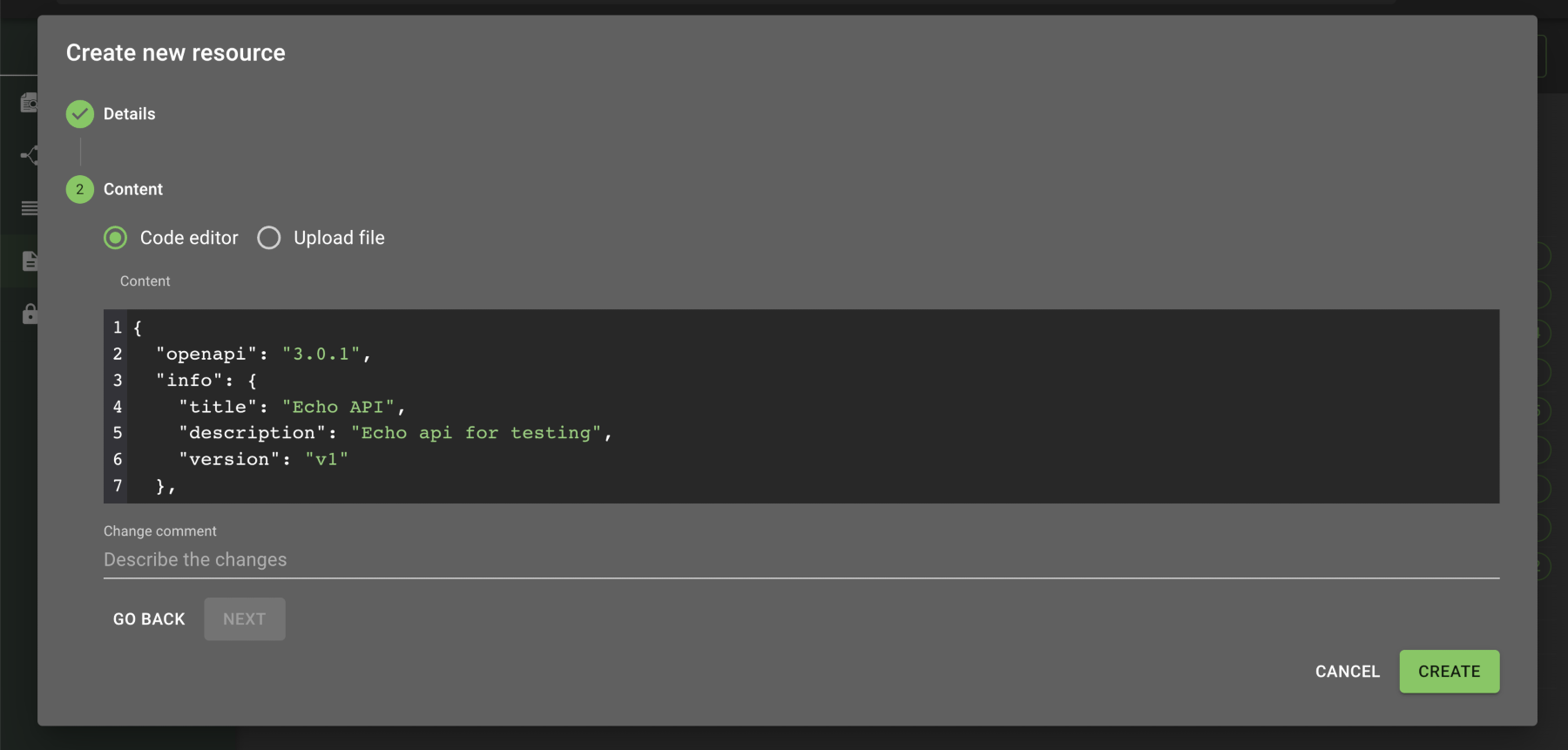
Selecting an existing resource will display the contents of that resource. For example:
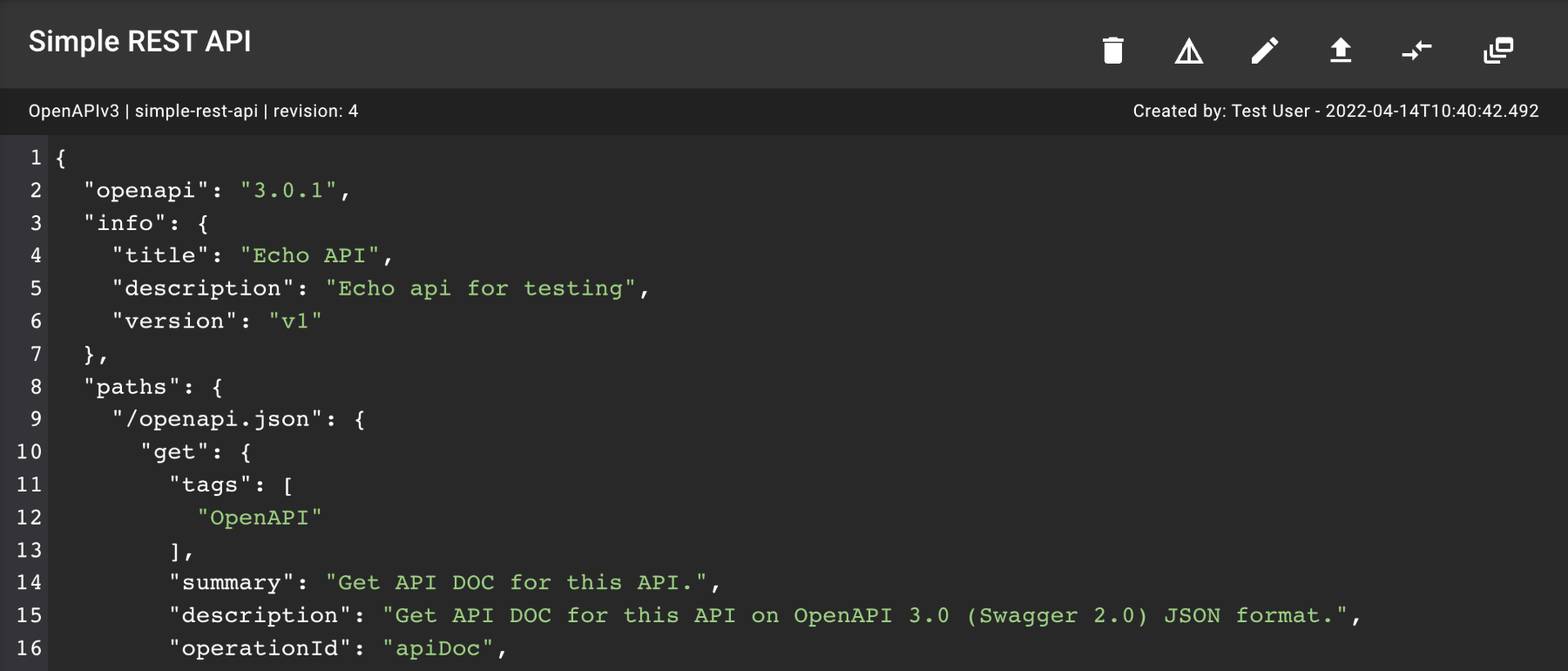
When viewing an individual resource, you have access to several options in the top-right corner, including buttons to delete ( ) and edit (
) the resource.
Note that when editing a resource, you must select the Update button below the resource contents to commit the change.
Editing a resource will create a new revision.