Flow Access
| Integration-level management tasks are only available to users with the correct permissions. See the Users documentation for more details. |
Creating a Service Account
Requests to flow endpoints must be authenticated. Authentication credentials are created as service accounts in Utilihive Heartbeat. To get started, select "Service accounts" from the left-hand navigation menu, then select the Create button in the top-right corner. You will see the following form:
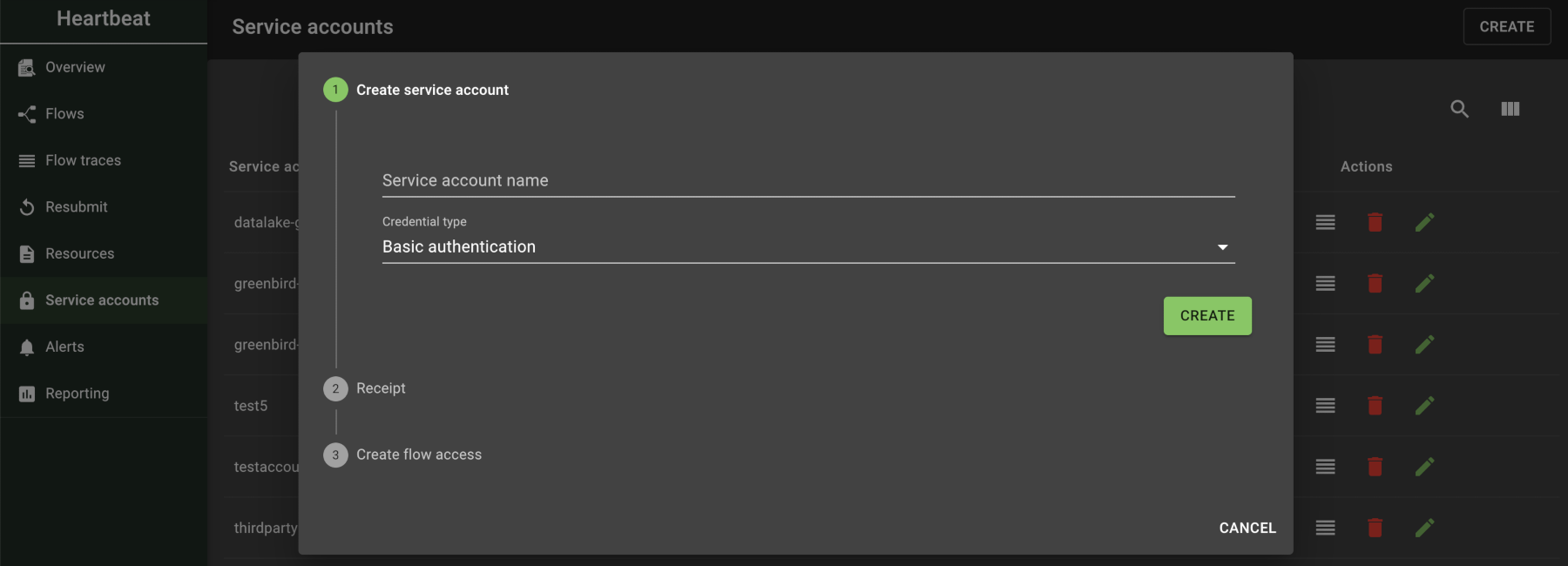
Credential Types
The credential type can be one of the following options:
| Type | Description |
|---|---|
Basic authentication |
A username/password pair. Username is the account name; password is auto-generated. Used in an HTTP authorization header as an encoded string (e.g, |
API key |
A single, auto-generated string. Set as the value for an HTTP header named |
Poller user |
No credentials, because authentication is handled by the server. Used for flows that don’t have a public API endpoint (e.g., file pollers). |
|
For basic authentication and API keys, you will only have access to the auto-generated string once. Make sure you copy it somewhere, or select the save button ( If you misplace a service account’s credentials, new ones can be generated by selecting the edit button ( |
After you select the Create button, the service account has been created, regardless if you finish the next step or not.
Granting Access to Flows
During the service account creation process, you will be asked which flows this account can access. If you don’t choose any flows at this time, you can still add flows later by selecting the edit button ( ).
Alternatively, you can navigate to an individual flow and select the "Flow Access" tab to review the accounts for that flow and add new accounts. The following image demonstrates what this page looks like:
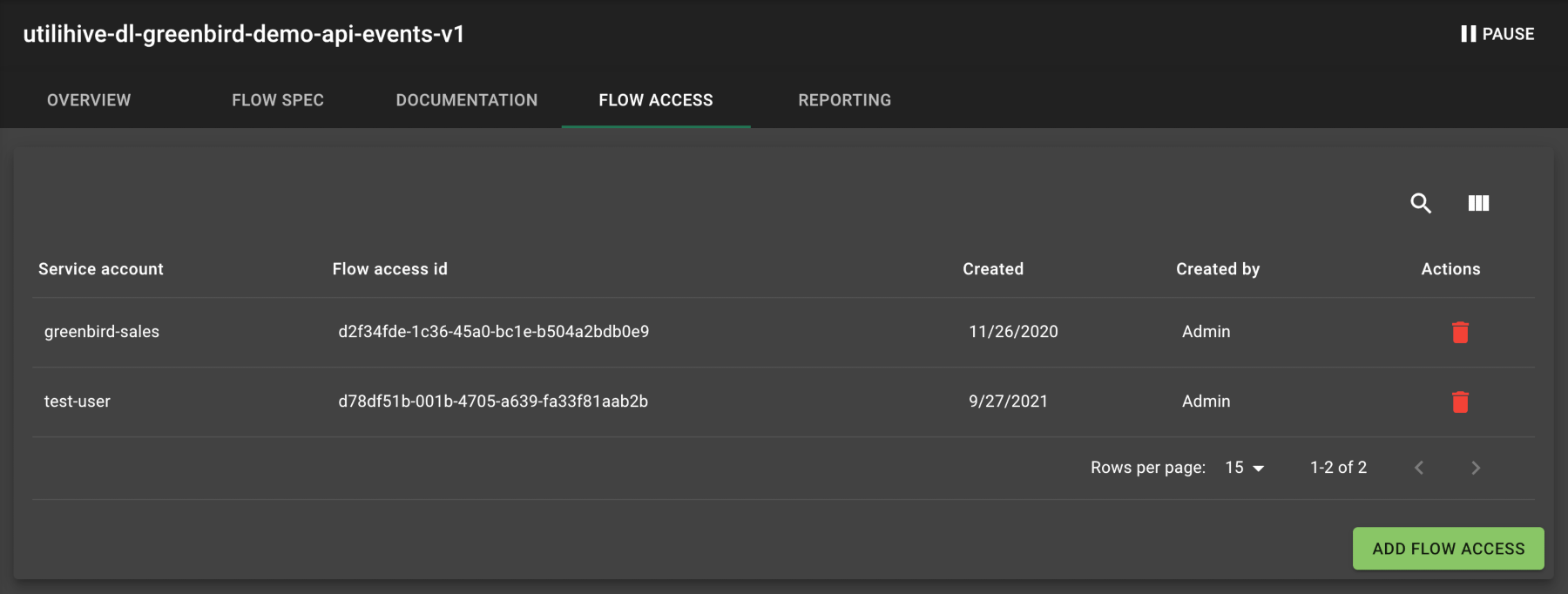
After a service account has been added to a flow, you can make HTTP requests with the account’s credentials or add the credentials to the flow’s Documentation page to test endpoints in the browser.